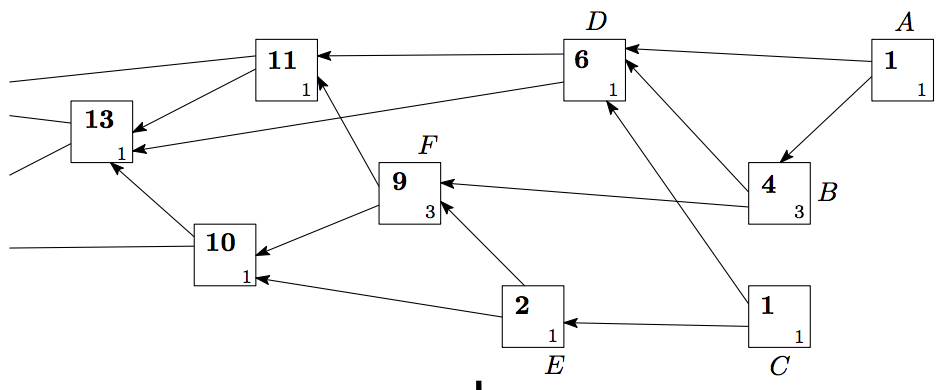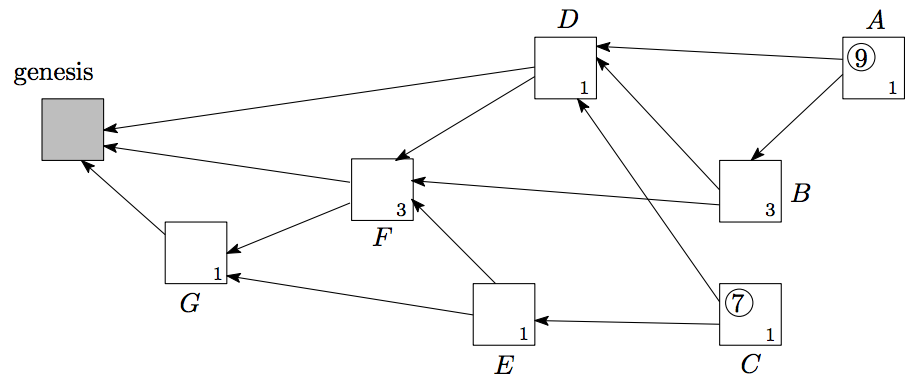sudo gpasswd -a $USER dockerThis is the command to pull docker image from gcr.io
docker pull gcr.io/google-containers/hyperkube:v1.9.1The above command will pull the hyperkube image version v1.9.1 onto your docker environment.
K8S release web site:
https://github.com/kubernetes/kubernetes/releases
It seems that k8s has recommended the following:
run as native services:
docker, kubelet, and kube-proxy
run as containers:
etcd, kube-apiserver, kube-controller-manager, and kube-scheduler
hyperkube is a super image which contains kubelet, kube-proxy, kube-controller-manager and kube-scheduler.
You will run docker, kubelet, and kube-proxy outside of a container, the same way you would run any system daemon, so you just need the bare binaries. For etcd, kube-apiserver, kube-controller-manager, and kube-scheduler, we recommend that you run these as containers, so you need the hyperkube image.
Things needed for setting up k8s
etcd:
gcr.io/google-containers/etcd:2.2.1 or quay.io/coreos/etcd:v2.2.1
k8s:
gcr.io/google-containers/hyperkube:v1.9.1 BIN_SITE=https://storage.googleapis.com/kubernetes-release/release/ $BIN_SITE/v1.9.1/bin/linux/amd64/kubelet $BIN_SITE/v1.9.1/bin/linux/amd64/kube-proxy